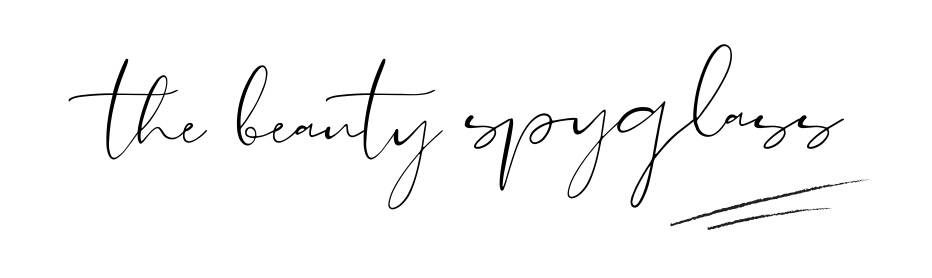When it comes to blogging, I get frustrated when I see wording or jargon that I don’t understand.
It’s not really acceptable to bury your head in the sand hoping it will go away. Often, we don’t realise the importance of the little things we don’t understand and how they can affect our SEO (search engine optimisation).
Of course, we can always search Google for the answer to our question, but often, our mind just boggles with all the incoming information.
My blog is self-hosted over on WordPress.org, I imagine WordPress.com has the same process of adding alt text, I can’t remember off-hand, but pretty sure it does.
Alt text, or tags, what on earth are they, and why we should be using them.
Many may not realise it, but adding alt tags is actually mandatory for images on the web, however, it is generally ignored or overlooked. Possibly due to a lack of understanding or because we don’t realise its importance. Simply put, the alt tag is the text that displays in the image container (when an image doesn’t load) and lets the reader know what the image is. Moreover, a blind, or visually impaired user – (using a screen reader) will have the image description read out loud to them. Thus making your site far more accessible to all and your blog post more enjoyable for those with a visual impairment.
Also, a point to mention – alt tags aren’t visible unless an image fails to load. However, since Google can’t “see” images It’s important that the image can be “read” and by this I mean the alt tag will tell Google what it is and its relevance to the written copy. Your images will be indexed based on information taken from the alt tag.
Here’s how you add your alt text: Once you’ve added your image/s you will notice some boxes under the attachment details. See my screen grab below:

What Should I write?
You should write something descriptive about your photo, It doesn’t need to be elaborate but remember to include your focus keywords/s. What I’ve started doing is literally writing my blog post title as an alt tag, this way I get all the relevant keywords in. You can then go ahead and add a little about the image so it’s clear to those using a Screen Reader what the image depicts. Google recommends you keep your alt tags to a maximum of 125 characters.
Remember if your images are missing the alt tags they’ve no chance of showing up in an “image search” Think about how often you perform a Google search and immediately click to the “images” tab? I do this frequently, so imagine how you could be missing out there.
What about decorative images? Do they still need an alt tag?
In this case, you would write alt=”” this gives a null attribute and the screen reader will know to ignore the image because it has no real relevance to the written content. You can of course just write “decorative image” if you prefer, just as long as there is a tag.
I’ve had to go through all my images and add the alt tags retrospectively which has been a little tedious. If you need to do the same then simply edit your post, click on the image to bring up the edit toolbar, then click the pen icon, finally, add your chosen alt tag in the box and save.
Image Title
The image “Title” is used by WordPress to organise the image files and will already be given a tag. For example IMG-0008. The image title will only show when a user hovers their mouse over the image.and will not be otherwise visible. My preference is to add a title using keywords separated by hyphens, making use of every opportunity to optimise my imagery. It also makes it easier to locate an image in your library – you just need to remember what you called it!
Have you been using alt tags? I Hope you can take something from this going forward, and hopefully, improve how your site is indexed in future.